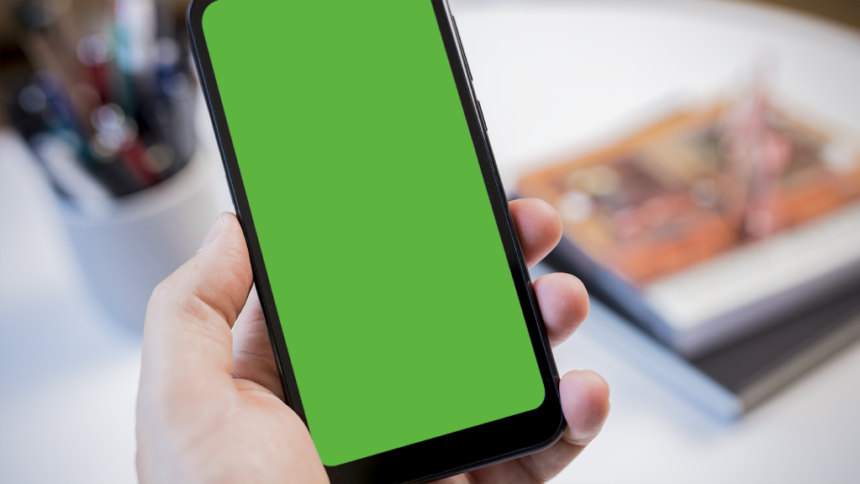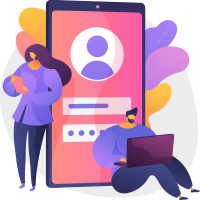A WhatsApp update that has rolled out on November 9 is affecting some Android users’ ability to open their WhatsApp messages, presenting a green screen rather than their conversations. Here’s how to access your WhatsApp messages if you have already installed the update.
It’s probable that you’ve already tried uninstalling and reinstalling WhatsApp (and hopefully backed up your WhatsApp account first), and also clearing your WhatsApp cache, and yet you are still getting the same green screen when you try to open your messages. That’s because you are reinstalling the same version of WhatsApp.
Instead, you need to downgrade WhatsApp. To do this, you will first need to uninstall your current version of WhatsApp. Then, source and sideload an older version of WhatsApp. Here’s how we did that.
How to sideload an older version of WhatsApp and fix green screen error
Step 1. You can use any trusted APK service, but we used APKMirror. Trust here is important, because in sideloading apps you are bypassing Google Play’s protection. Open the site in your phone’s browser, and search for WhatsApp. You will find a list of WhatsApp versions, so scroll down and select an older version. We found that WhatsApp Messenger 2.24.22.78 fixed the problem on our device.
Step 2. Four different versions of this APK Bundle are available for Android. You will need to know some details about your phone in order to choose the correct one. Install any device info app, for example Device Info, launch it and check the CPU tab. You want to know whether your phone’s processor has an x86 or ARM 32-bit architecture, or an x86_64 or ARM64 64-bit architecture.
Step 3. Our phone processor has an ARM64 architecture, and so we downloaded the arm64-v8a version of WhatsApp Messenger 2.24.22.78 from APKMirror.
Step 4. Next, we needed to install the APKMirror Installer Official app to help us sideload the WhatsApp APK Bundle file. Download, install and launch the app, then find the APK file you downloaded and click on it.
Step 5. Follow the prompts to install the WhatsApp file. You will need to give permission for APKMirror Installer to install unknown apps, but you will be prompted to do this. Just tap the toggle button to allow, then click the back button to return to the previous screen.
That’s it. Launch WhatsApp and you should be able to access your messages again.
If you’re worried about getting viruses on your device, check out our pick of the best antivirus apps for Android.
Read the full article here