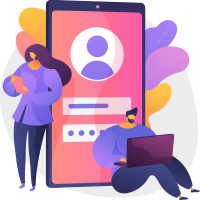Tonight, Disney+ US subscribers are in for yet another price hike.
The cheapest ad-supported tier will be increasing from $7.99 per month to $9.99 per month – the first price increase we’ve seen since this option was introduced. There’s no annual version available for this tier.
The standard ad-free tier will be increasing from $13.99 per month and $139.99 per year to $15.99 per month and $159.99 per year for both new and existing subscribers.
In addition, two other streaming services under the Disney umbrella will see a price increase. Hulu’s ad-supported tier will be changing from $7.99 per month to $9.99 per month, while the ad-free one will increase from $17.99 per month to $19.99 per month.
Sports service ESPN+ prices will go up from $10.99 per month to $11.99 per month.
With the cost of living creeping up, this price increase won’t be a joy for many. However, if you time it right, you can save money for longer. We’ve rounded up all the options you can try to keep costs down.
You can also read up on Disney’s plans to crack down on password sharing.
Buy an annual subscription
The first thing you can do is buy or renew your account with an annual subscription before the price hike kicks in.
An annual subscription currently costs $139.99. If you’re a new subscriber, you can sign up for this on the Disney+ website.
If you need to renew, take the following steps before 11:59pm local time on 16 October 2024:
- Open the Disney+ website in your browser
- Click on the profile icon on the right-hand side and tap ‘Account’ on the drop-down menu
- Follow the steps to manage your account and change your subscription – this will be different depending on how you pay for Disney+
The closer you wait until the date that the price increase takes effect, the longer you can avoid the price increase.
If, however, you’re mid-way through your annual subscription, this may be a pain. Fortunately, there is another thing you can do.
Buy a 12-month Disney+ gift subscription
Another way to save money ahead of the Disney+ price hike is to buy a 12-month gift subscription for yourself.
Gift subscriptions can be activated at any time. Therefore, you could lock in for an annual subscription first, and then activate this when your 12 months are up to keep the lower prices for longer. There’s currently no expiration date on gift subscriptions, so we don’t see why this shouldn’t be possible.
Here’s what you’ll need to do before 11:59pm local time on 16 October if you’re in the US:
- Head to the Disney+ gift subscription page
- Enter the recipient’s name and email address – make sure it’s an address not registered with the site already as it only applies to new customers
- Purchase the 12-month subscription for $139.99
- Once the gift card arrives in your inbox, don’t activate it until you wish to
- When you want to use the gift card, sign up for a brand-new Disney+ account using the gift card as your payment option
Change to a Disney+ bundle subscription
If you frequently switch between different streaming services, then it may be worth opting for a bundle instead which is much more economical.
The Disney+, Hulu and ESPN+ bundle starts from $10.99 per month. As well as all your Disney staples like The Acolyte and MCU films, you’ll also get access to shows such as Only Murders in the Building and Shōgun, and a plethora of sports.
There’s also a new bundle with Disney+, Hulu and Max – so you can stream the likes of House of the Dragon and The White Lotus. This starts from $16.99 per month.
Bundle in Disney+ with a broadband contract
Another way to keep costs down with your streaming subscription is to bundle in Disney+ with a broadband contract. The longest Disney+ offer we’ve seen so far is for six months of the service with one of Verizon’s unlimited data plans in the US.
You can read more about this deal in our article on how to get a discount on Disney+.
Cancel your subscription altogether
If none of these options are suitable for you, then you can cancel your account with Disney+ altogether. You can always rejoin further down the line if a show/movie you’re desperate to watch becomes available on the platform.
Here’s what you need to do to cancel a subscription:
- Open the Disney+ website in your browser
- Click on the profile icon on the right-hand side and tap ‘Account’ on the drop-down menu
- Follow the steps to manage your account and cancel your subscription
You can find more granular instructions – including how to cancel from a phone or TV – in our guide to cancelling Disney+.
Read the full article here